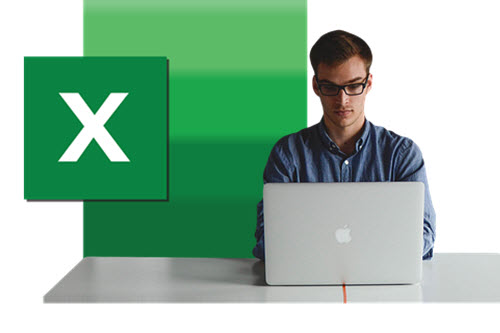Excel’s New =COPILOT() Formula
What Valuation Analysts Can Do on Day One
Use the new =COPILOT() formula and super charge your productivity in Excel.
The Problem with Excel (and Why This Matters Now)
If you work in business valuation or consulting, Excel is still your daily driver. We use it for everything; normalizing financial statements, running DCF models, cleaning client exports, and building rolling KPI dashboards. But as powerful as Excel is, the bottleneck has always been formulas.
Even seasoned analysts can spend too much time Googling “Excel formula to calculate CAGR,” or untangling nested IFERROR statements. For consultants who bill by the hour—or who simply need speed to keep up—this is not efficient.
Microsoft is aiming to fix this with a deceptively simple upgrade; a new function called =COPILOT().
What is =COPILOT()?
Instead of writing a formula manually, you can now type in natural language what you want Excel to do, and the new =COPILOT() function will generate the correct formula for you.
Example: =COPILOT(“Calculate CAGR between column B [Year 1] and column F [Year 5]”)
Excel responds with the appropriate CAGR formula.
Think of it as ChatGPT inside Excel cells, but purpose-built for formulas, cleaning, and lightweight automation.
Practical Use Cases for NACVA Members
So, what does this mean in the valuation and consulting trenches? Here are four day-one use cases:
1. Auto-tagging general ledger exports
Instead of manually mapping 300 expense line items to standard categories, you can use =COPILOT() prompts like:
=COPILOT(“Classify each transaction in column C into categories: COGS, SG&A, Payroll, Other”)
2. Rolling 12-month KPI dashboards
Want a rolling revenue average or trailing EBITDA? Tell Copilot:
=COPILOT(“Calculate trailing 12-month average revenue from column H”)
3. Cleaning client data
Messy client exports are a fact of life; different date formats, duplicates, and missing values. Instead of five nested functions, type:
=COPILOT(“Standardize all dates in column D to YYYY-MM-DD format”)
4. Scenario and sensitivity tables
For quick what-if modeling:
=COPILOT(“Create a sensitivity table showing how EBITDA changes if COGS % ranges from 55% to 65%”)
Limitations to Be Aware Of
- Rate limits: It is not unlimited; you cannot batch 100k rows instantly.
- Privacy: Data is processed through Microsoft’s Copilot system. If client confidentiality is critical, firms need to review compliance settings. (Note: I never load client identifiable data even when I have my privacy settings on! Yes, I am paranoid.)
- No direct API access: Unlike Power BI Copilot, this is not yet connected to external databases or your internal SQL warehouse.
Why This Matters
For valuation analysts, the “Excel grind” often adds hours of non-billable time. =COPILOT() turns that grind into a 30-second natural-language request.
The broader trend, AI is moving directly into the tools we already use, rather than asking us to learn new platforms. For firms that are slow to adopt, that is a competitive risk.
Takeaway
If you are a NACVA member or a consultant who lives in Excel, the new =COPILOT() function is worth experimenting with immediately. Start with simple prompts on anonymized data. The productivity lift could be significant, and the learning curve is almost zero.
Note: You may not see the =COPILOT() function immediately. Make sure you have the latest Excel update. It is being rolled out by region so be patient because it will eventually show up in all licensed 365 subscriptions!
Colin Brown is the CTO of Syncnet.com, he can be reached at https://Syncnet.com or cto@syncnet.com.